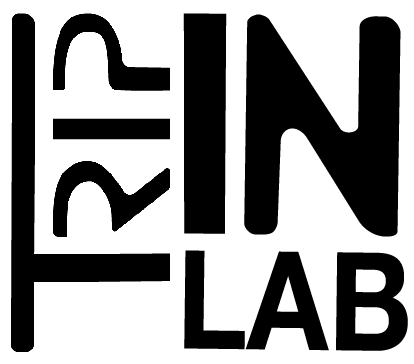documentation
-
Sound Trajectory
Ambisonic VST
Step 1
Choose an Ambisonic format according to the needs of your plugin or the format you want to get out of Sound Trajectory. Most popular is Fuma or ambiX normalisation and first or third order.
Step 2
Switch the mute button to ON and adjust volume
Step 3
Load a plug-in by clicking “load vst” then click on the switch on/off for active it.
Step 4
Click on the name plug-in for view is GUI interface.