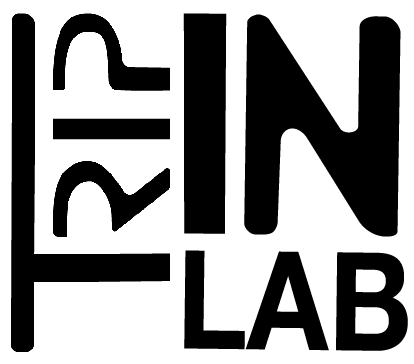documentation
-
Sound Trajectory
Refresh rate
If the application seems to be slow, you can set the “Compute rate” value in the setup menu.
A value less than 30 frames/s can causes a lag in interface and is only useful for work with a slow machine or to save energy with a laptop.
The more tracks you have, the more cpu and memory you need.
If the computer is slow you can reduce the “compute rate” value in the Settings menu.